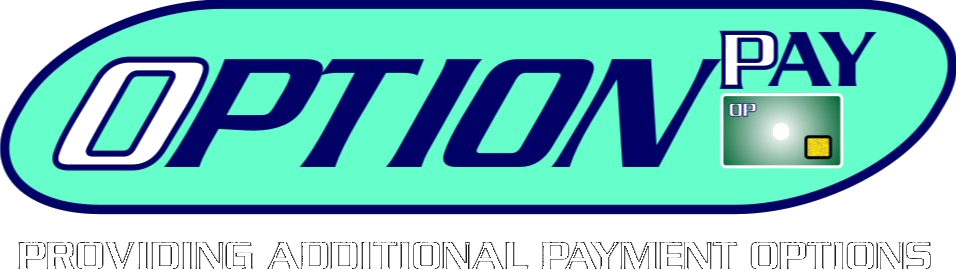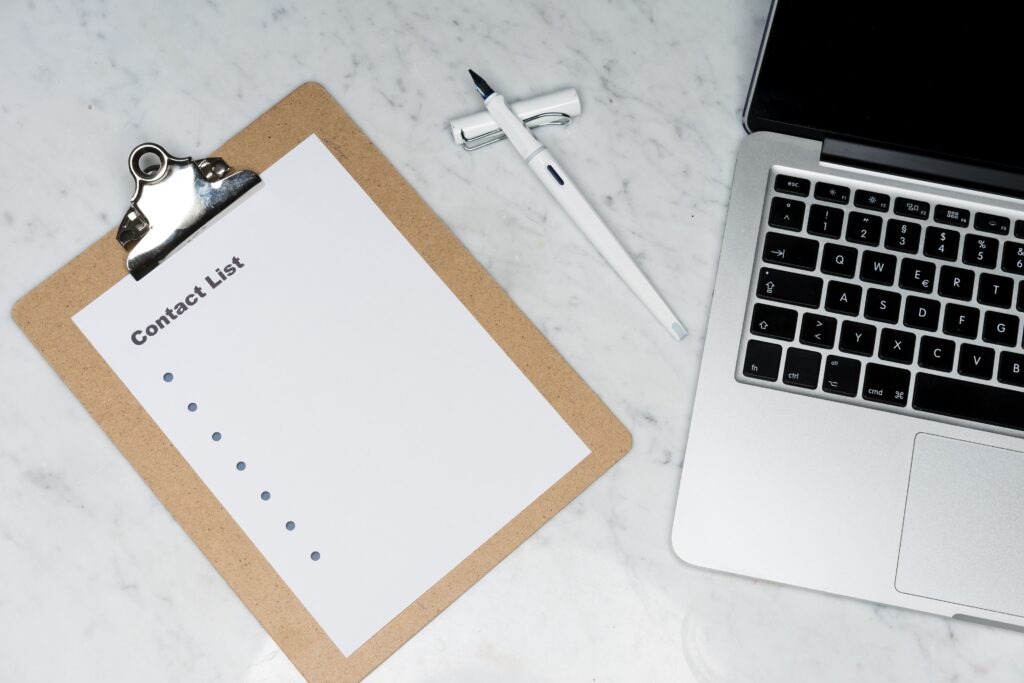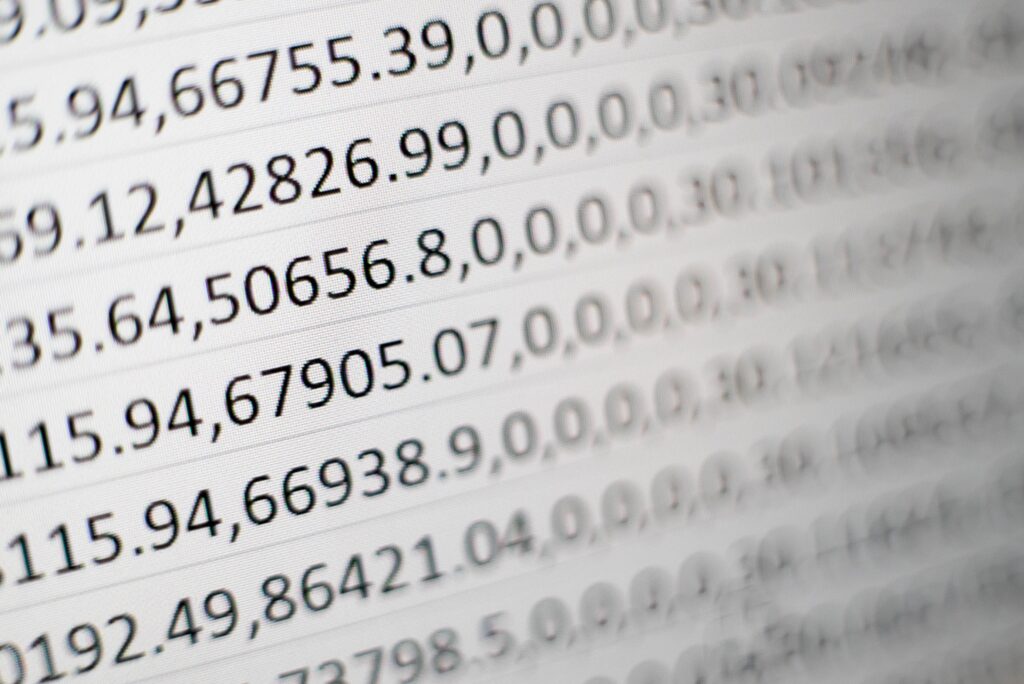- How to Process a Payment on OptionPayHello and welcome to the Optionpay academy. In this session we’ll be taking a look at processing a payment from the Optionpay portal… it’s very simple, so let’s jump right in. When you first sign in to the Optionpay portal you should automatically be taken to the “Process a Payment” page. If not, simply click on the “Process a Payment” button, which is the first button on the left in the navigation bar.
- How to Process a Refund Using OptionPayHello and welcome back to the OptionPay academy. Today we will be going over how to process a refund on a transaction. First thing we need to do is navigate to the “Transaction Reports” page. Find the “Reports” dropdown on the navigation menu and click into “Transaction Reports”.
- How to Send an Invoice with OptionPayHello and welcome to the Optionpay academy. In this video we will review how to create and send invoices to customers for payment. To navigate to this area, simply find the “Invoices” drop down button in the navigation bar.
- How to Create a Payment ProfileHello and welcome back to the Optionpay academy. Today we are going to be looking at payment profiles. Specifically, how to create payment profiles, as well as how to process a charge for payment profiles.
- Understanding ReportsHello and welcome back to the Optionpay Academy. This video will cover the different types of reports available within the Optionpay portal. Let’s jump right in. First, let’s find the “Reports” dropdown button in the navigation bar, and we’ll first take a look at “Transaction Reports”. This is where you will be able to view a list of all transactions (approved or failed) processed within specified search parameters. On the right side of the screen we have the search criteria fields where we can specify parameters like date or date range, amount, search for keywords like a customer name, credit …
- Admin ControlsHello and welcome back to the Optionpay academy. In this video we’re going to cover administrator controls, user creation and permission levels. To access admin controls, first find the “Admin” dropdown in the navigation bar click on it, and then go to Manage Users.
- Bambora TransactionsBambora is a system that helps provide you with solutions. We are working on a complete guide on how to use Bambora. In the meantime here are some resources from Bambora directly from their website.