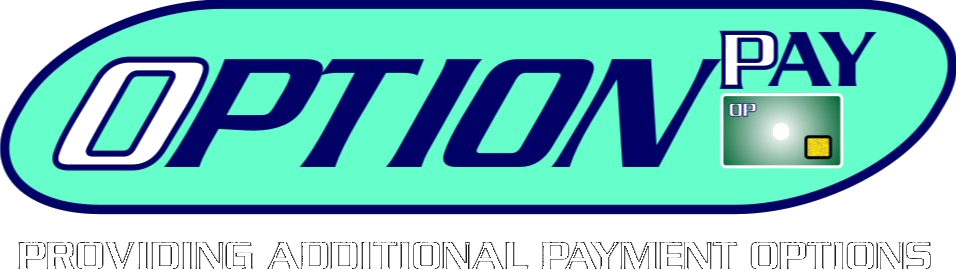Hello and welcome back to the OptionPay academy. Today we will be going over how to process a refund on a transaction.
First thing we need to do is navigate to the “Transaction Reports” page. Find the “Reports” dropdown on the navigation menu and click into “Transaction Reports”.
Once we are on the Transaction Reports page, we need to find the specific transaction. We can use the search parameters on the right side of the page to change the date, search for a specific amount, and in the “Keywords” field we can also enter a transaction Id, or customer name. Click on “Search” to display the updated results.
When you have found the desired transaction click on the dropdown arrow and click “Full / Partial Refund”. A new dialogue box will appear where you can enter the information for the refund. Simply enter the amount you wish to refund to the customer in the “Amount to Refund” field. The “Reason for Refund” and “Email Address” fields are optional as these just add a note to the refund and send an email notification of refund, respectively.
If you wish to send an email notification to the client, in addition to adding the email address, you will also need to check the box for “Send email receipt to the address below”.
In order to process the refund, click the “I confirm that I want to refund from this transaction” checkbox, which will unblock the blue “Refund” button used to confirm and submit the refund request.
If processed successfully, the page will reload with a green message that reads “Transaction Successfully Refunded” and a new transaction highlighted in orange will be added to the transaction list for the current day. These orange transactions always indicate a refunded transaction.
To view the transaction, click on its dropdown arrow, and select “View/Print” receipt.
As you can see, it provides a breakdown of the transaction with the status “Voided” and the amount of the refund. Note that the “Voided” status is only given to a refund that is completed on the same day as the original transaction. If the refund is processed on any day after the original transaction date, the status will appear as “Refunded”